🍃 spring boot-version '2.7.5'
🌎 java-version 11
🐘 gradle
☁️ Google Cloud Vision API - OCR
👉 2편 Google Storage 생성: https://bkyungkeem.tistory.com/41
[ Google vision Cloud OCR (2)] Google Storage 생성 - JAVA
🍃 spring boot-version '2.7.5' 🌎 java-version 11 🐘 gradle ☁️ Google Cloud Vision API - OCR 👉 1편 환경설정: https://bkyungkeem.tistory.com/40 [ Google vision Cloud OCR (1)] API 발급 및 환경변수 설정 - JAVA 🍃 spring boot-versi
bkyungkeem.tistory.com
⭐ 예시코드는 Google Cloud Vision 공식문서에 있는 코드를 기반으로 작성했고,
🔖 깃허브 주소 https://github.com/kimbokyung1220/OCR_Test
GitHub - kimbokyung1220/OCR_Test: Google Cloud Vision OCR - API
Google Cloud Vision OCR - API. Contribute to kimbokyung1220/OCR_Test development by creating an account on GitHub.
github.com
+) git에서 실제로 프로젝트에서 사용한 코드를 볼 수 있습니당!
명함의 케이스가 많아서 러닝을 시킬 정도의 기간이 되지 않아 명함이미지내 텍스트 추출케이스를 정해서
if문으로 조건을 걸어서 원하는 데이터를 얻을 수 있도록 진행했다는 점 참고 부탁드려요!!! :-)
📌 참고할 코드 - Cloud Vision API 공식문서
👉 https://cloud.google.com/vision/docs/ocr
이미지의 텍스트 감지 | Cloud Vision API | Google Cloud
의견 보내기 이미지의 텍스트 감지 컬렉션을 사용해 정리하기 내 환경설정을 기준으로 콘텐츠를 저장하고 분류하세요. 스캔된 문서에서 텍스트를 감지하는 경우 광학 문자 인식, 구조화된 양식
cloud.google.com
✔ 로컬 이미지의 텍스트 감지 => detectText () 메서드
: 로컬 파일경로 사용
✔ 원격 이미지 텍스트 인식 => detectTextGcs () 메서드
: storage 경로 사용
📌 여기서 다룰 건 google Storage와 연결해 OCR기능을 구현하는 것 입니다!!!!!!
(참고할 코드에서 복사 가능)
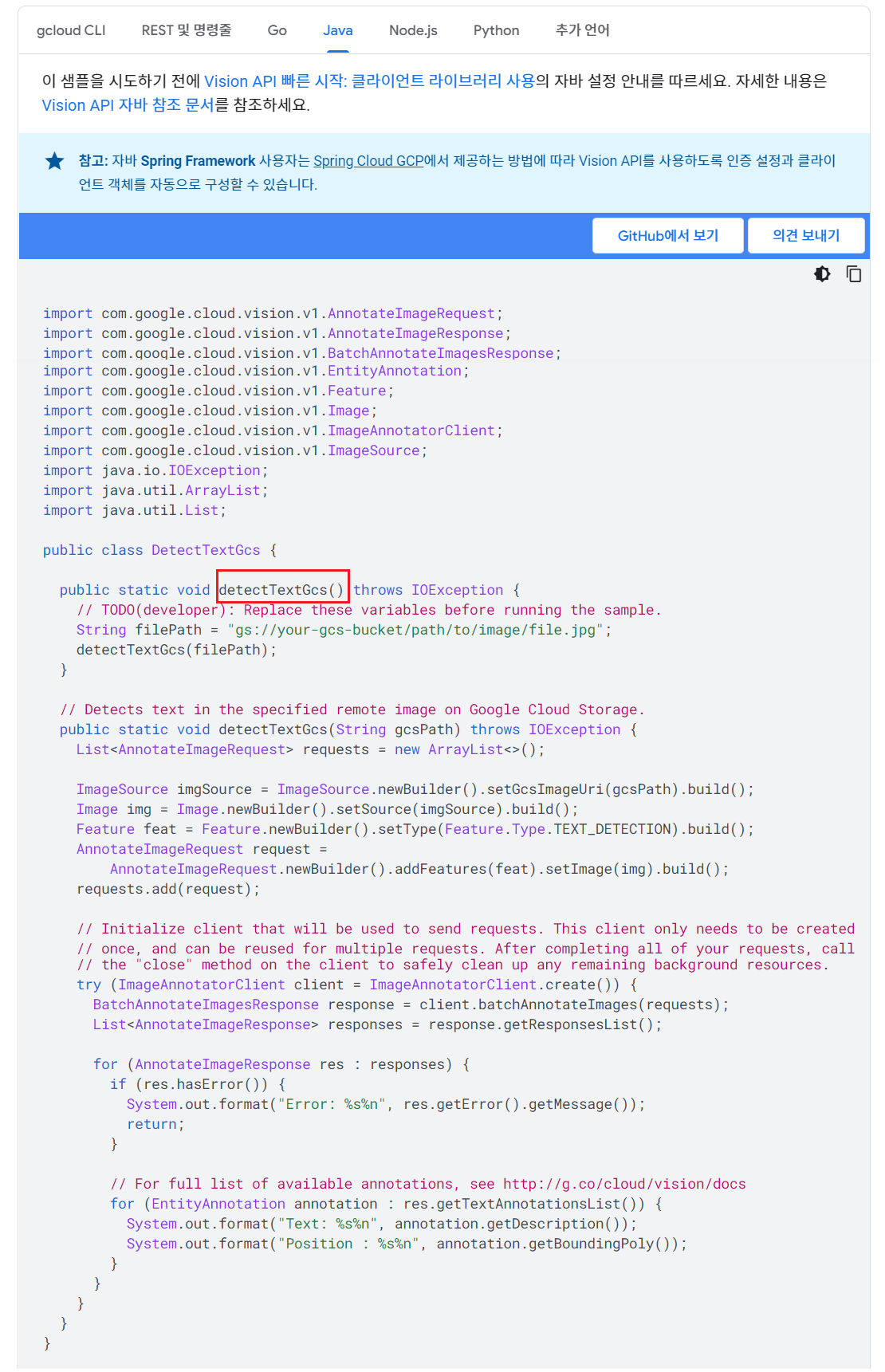
📌 패키지 및 클래스

💻 build.gradle
✔ 의존성 추가
// json
implementation group: 'com.google.code.gson', name: 'gson', version: '2.8.5'
// cloud vision
implementation platform('com.google.cloud:libraries-bom:26.1.4')
implementation 'com.google.cloud:google-cloud-bigquery'
implementation 'com.google.cloud:google-cloud-vision:3.3.0'
// gcp storage 의존성
implementation 'org.springframework.cloud:spring-cloud-gcp-starter:1.2.8.RELEASE'
implementation 'org.springframework.cloud:spring-cloud-gcp-storage:1.2.8.RELEASE'
💻 OcrController.java
✔ MVC패턴 사용
@RequiredArgsConstructor
@RestController
@RequestMapping(value = "/api")
public class OcrController {
private final OcrService ocrService;
@PostMapping(value = "/scan/cards", consumes = {MediaType.MULTIPART_FORM_DATA_VALUE})
public ResponseDto<?> orcTest(@RequestPart(value = "cardImg", required = false) MultipartFile cardImg) throws IOException {
return ocrService.detectTextGcs(cardImg);
}
}
💻 GoogleCloudUploadService.java
: Google Storage에 이미지 파일 업로드 로직
: bucketName은 보안의 문제로 application.propertise에 등록해서 @Value로 연결하여 사용했음
: @Value 👉 import org.springframework.beans.factory.annotation.Value; (Lombock X )
: 참조 git 👉 https://gist.github.com/nogsantos/b3f4c0f7cd779b345a12d586ef552bdf
Google cloud bucket upload - Java Spring boot exemple
Google cloud bucket upload - Java Spring boot exemple - FileUpload.java
gist.github.com
import org.springframework.beans.factory.annotation.Value;
@Component
public class GoogleCloudUploadService {
@Value("${cloud.gcp.storage.bucket.name}")
String bucketName;
//get service by env var GOOGLE_APPLICATION_CREDENTIALS. Json file generated in API & Services -> Service account key
private static Storage storage = StorageOptions.getDefaultInstance().getService();
public String upload(MultipartFile file) {
try {
BlobInfo blobInfo = storage.create(
//Todo: UUID 추가하기 (파일이름 중복)
BlobInfo.newBuilder(bucketName, file.getOriginalFilename()).build(), //get original file name
file.getBytes() // the file
// BlobTargetOption.predefinedAcl(PredefinedAcl.PUBLIC_READ) // Set file permission
);
return blobInfo.getMediaLink(); // Return file url
} catch (IllegalStateException | IOException e) {
throw new RuntimeException(e);
}
}
}
💻 OcrService.java
: Google Storage에 업로드한 파일로 OCR
: 이미지 파일은 MultipartFile타입으로 formData형식으로 보냄
@Service
@RequiredArgsConstructor
public class OcrService {
@Value("${cloud.gcp.storage.bucket.filePath}")
String bucketFilePath;
private final GoogleCloudUploadService googleCloudUploadService;
public ResponseDto<?> detectTextGcs(MultipartFile cardImg) throws IOException {
googleCloudUploadService.upload(cardImg);
// TODO(developer): Replace these variables before running the sample.
String filePath = bucketFilePath + cardImg.getOriginalFilename();
return detectTextGcs(filePath);
}
// Detects text in the specified remote image on Google Cloud Storage.
public ResponseDto<?> detectTextGcs(String gcsPath) throws IOException {
List<AnnotateImageRequest> requests = new ArrayList<>();
ImageSource imgSource = ImageSource.newBuilder().setGcsImageUri(gcsPath).build();
Image img = Image.newBuilder().setSource(imgSource).build();
Feature feat = Feature.newBuilder().setType(Feature.Type.TEXT_DETECTION).build();
AnnotateImageRequest request =
AnnotateImageRequest.newBuilder().addFeatures(feat).setImage(img).build();
requests.add(request);
// Initialize client that will be used to send requests. This client only needs to be created
// once, and can be reused for multiple requests. After completing all of your requests, call
// the "close" method on the client to safely clean up any remaining background resources.
try (ImageAnnotatorClient client = ImageAnnotatorClient.create()) {
BatchAnnotateImagesResponse response = client.batchAnnotateImages(requests);
List<AnnotateImageResponse> responses = response.getResponsesList();
for (AnnotateImageResponse res : responses) {
if (res.hasError()) {
System.out.format("Error: %s%n", res.getError().getMessage());
return null;
}
// For full list of available annotations, see http://g.co/cloud/vision/docs
for (EntityAnnotation annotation : res.getTextAnnotationsList()) {
System.out.format("Text: %s%n", annotation.getDescription());
System.out.format("Position : %s%n", annotation.getBoundingPoly());
}
}
return ResponseDto.success("성공");
}
}
}
💻 application.properties
: Google Storage 정보
: properties에 정보를 저장해두면 @Value 어노테이션을 사용할 수 있음
# Google Cloud Storage
spring.cloud.gcp.storage.credentials.location=classpath:key.json
cloud.gcp.storage.bucket.name=버킷이름
cloud.gcp.storage.bucket.filePath=gs://버킷이름/
👀 POST맨 결과

❗❗ 트러블 슈팅
기존에는 aws S3와 연결해서 코드를 작성했다
S3에 파일업로드 - S3에 업로드 한 파일 URL을 받아 - detectText()
코드는 다 작성해 뒀고 S3에 파일 업로드 하기 까지 완료!
그런데
😈 에러
response에서 image에 대한 정보를 가져오지 못함 ⇒ ERROR

🚶 에러 찾는 과정
- for문 안의 AnnotateImageResponse res가 Error를 가지므로, 어느 부분에서 에러가 났는지 그 윗부분을 하나하나 찾아봐야 했음.
- detectTextGcs() 매소드에서 setImageUri(filePath) 가 잘 작동하는지 디버깅 걸어봄
🔒 원인
Google Cloud Vision API는 Google Services URL만 입·출력 대상으로 허용 ⇒ Google Cloud Storage를 제외한 URL에서 작동하지 않음
👉 구글링 검색 결과) https://stackoverflow.com/questions/52274071/pdf-tiff-document-text-detection
👉 구글 홈페이지 공식문서 참고) https://cloud.google.com/vision/docs/ocrhl=ko#vision_text_detection_gcs-java

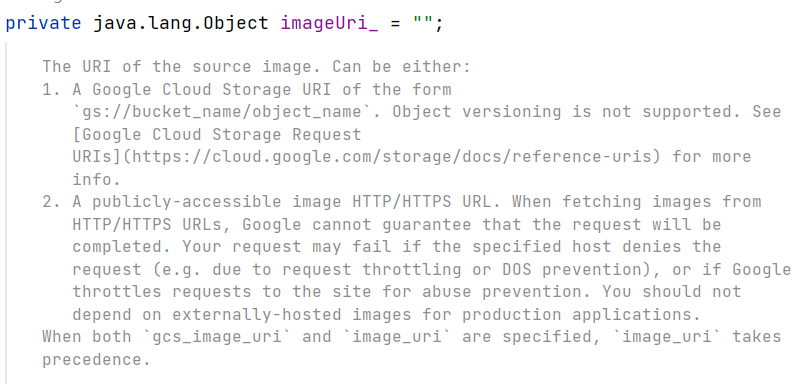
🔑 해결방법 - 2번으로 함
1) Amazon S3에서 Cloud Storage로 마이그레이션
👉 https://cloud.google.com/storage/docs/aws-simple-migration?hl=ko
Amazon S3에서 Cloud Storage로 단순 마이그레이션 | Google Cloud
의견 보내기 Amazon S3에서 Cloud Storage로 단순 마이그레이션 컬렉션을 사용해 정리하기 내 환경설정을 기준으로 콘텐츠를 저장하고 분류하세요. 이 페이지에서는 Amazon Simple Storage Service(Amazon S3)에
cloud.google.com
2) Google Cloud Storage를 사용하여 파일 업로드
👉 https://bkyungkeem.tistory.com/41
- 구글 저장소 관리자의 권한을 준 iam계정을 새로 만들고, json타입의 키를 새로 발급받는다.
- GCS에 이미지파일을 업로드하는 로직을 만든다.
- detectTextGcs() 메소드를 사용해 OCR기능을 구현한다.
📖 참조
- GoogleStorage파일업로드 - https://gist.github.com/nogsantos/b3f4c0f7cd779b345a12d586ef552bdf
- Google공식문서 OCR 관련매소드 - https://cloud.google.com/vision/docs/samples/vision-text-detection-gcs?hl=ko#vision_text_detection_gcs-java
- GCS에 대한 이해 - https://techblog-history-younghunjo1.tistory.com/27
'🎯 etc > API' 카테고리의 다른 글
| [ kakaoMap API ] geolocation 사용 (0) | 2022.11.21 |
|---|---|
| [ 공공기관 오픈API ] 금융위원회_기업기본정보 오픈API 사용 및 Json 파싱 (2) - JAVA (2) | 2022.11.19 |
| [ 공공기관 오픈API ] 금융위원회_기업기본정보 오픈API신청 (1) - JAVA (1) | 2022.11.18 |
| [ Google vision Cloud OCR (2)] Google Storage 생성 - JAVA (0) | 2022.11.18 |
| [ Google vision Cloud OCR (1)] API 발급 및 환경변수 설정 - JAVA (0) | 2022.11.18 |




댓글